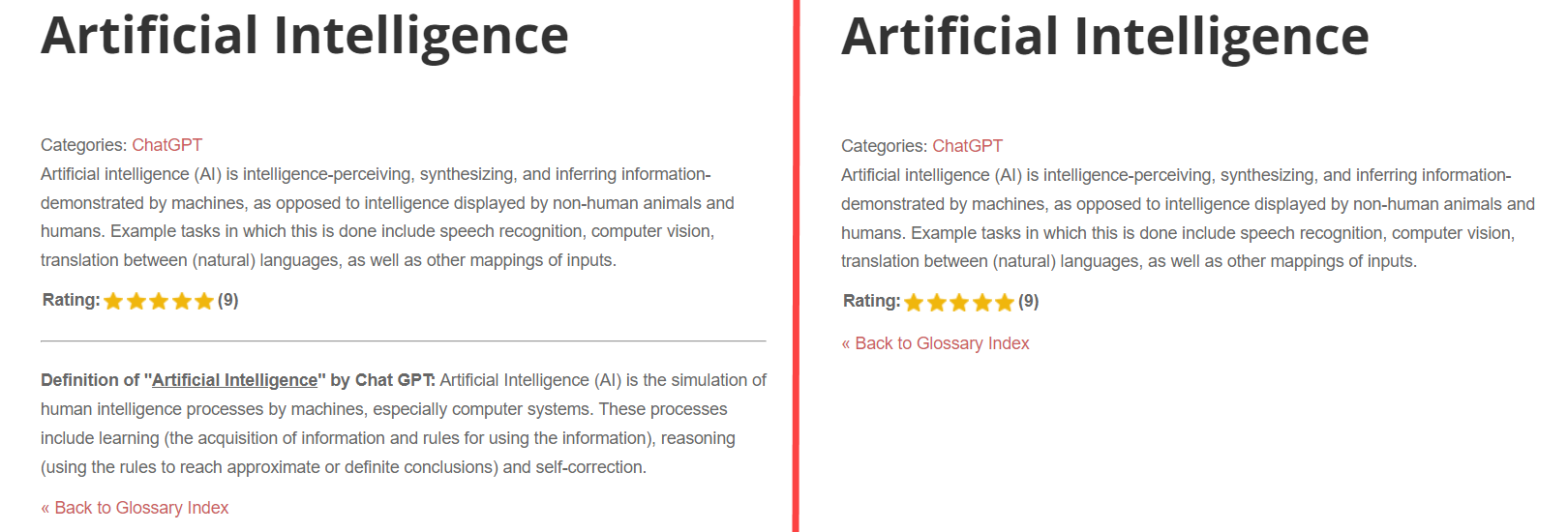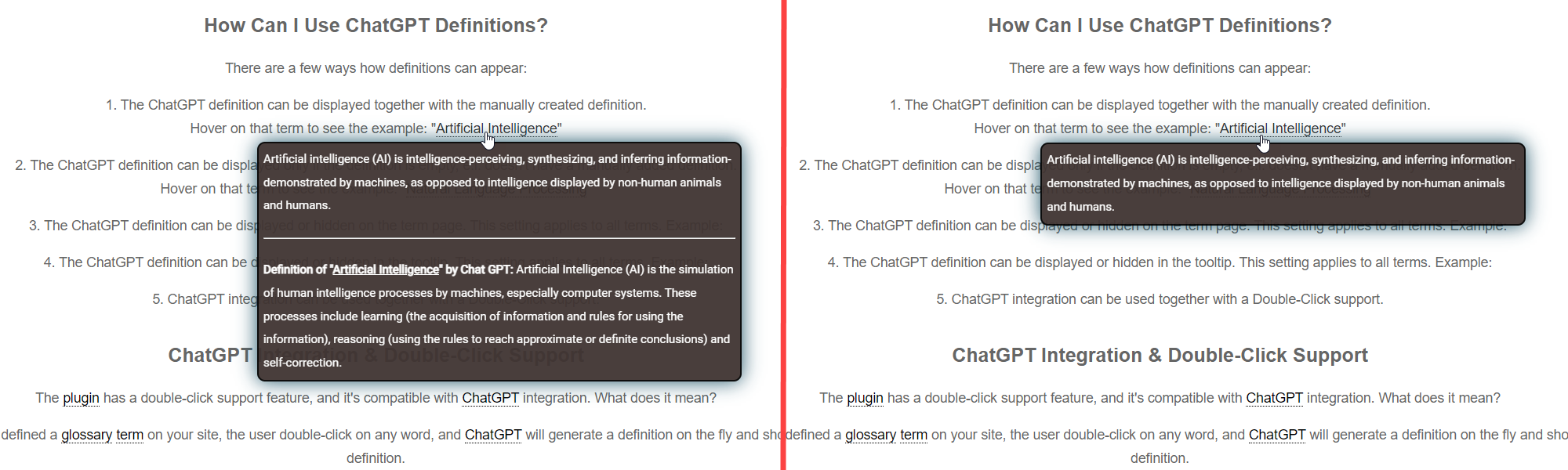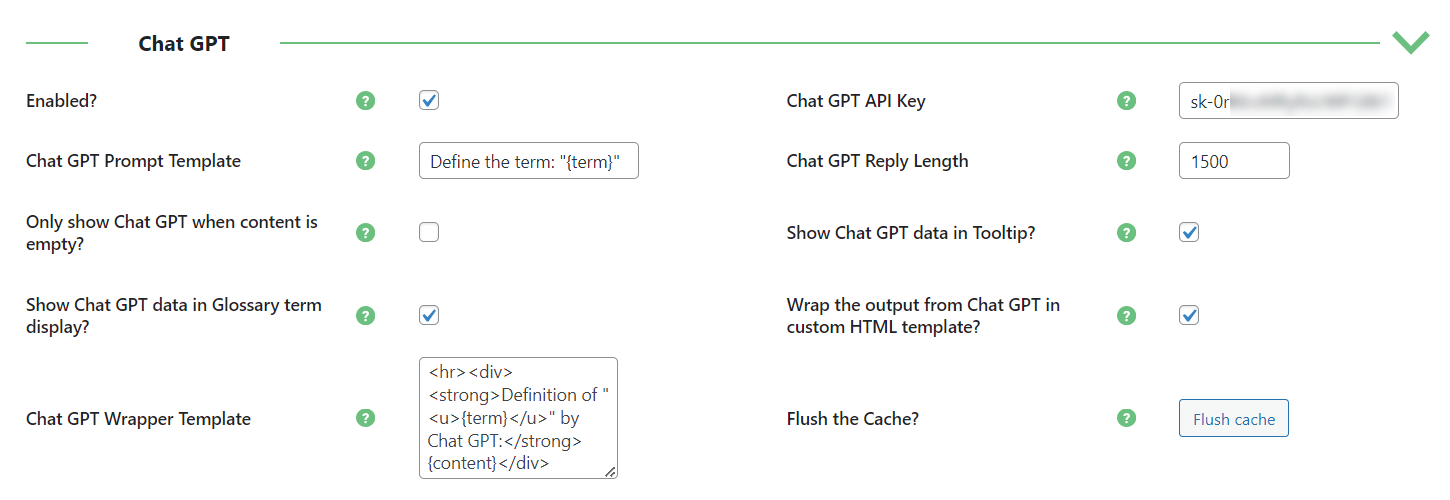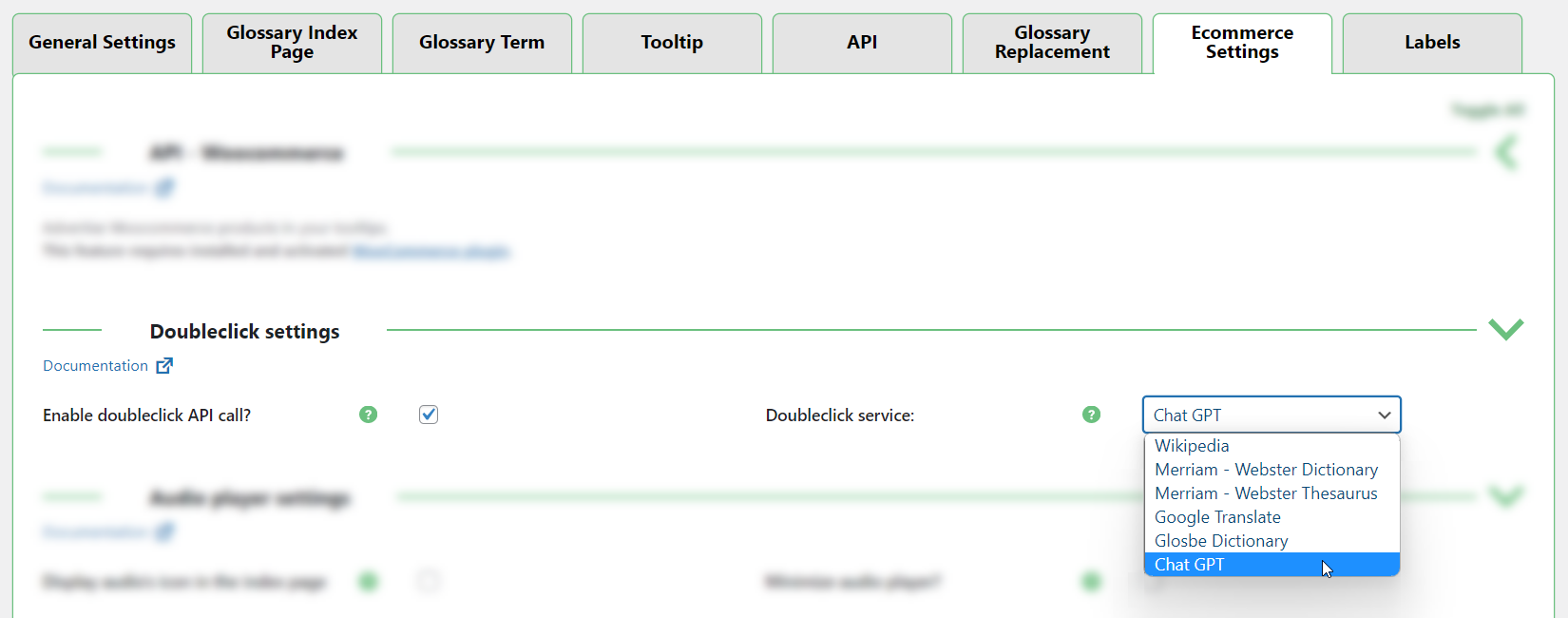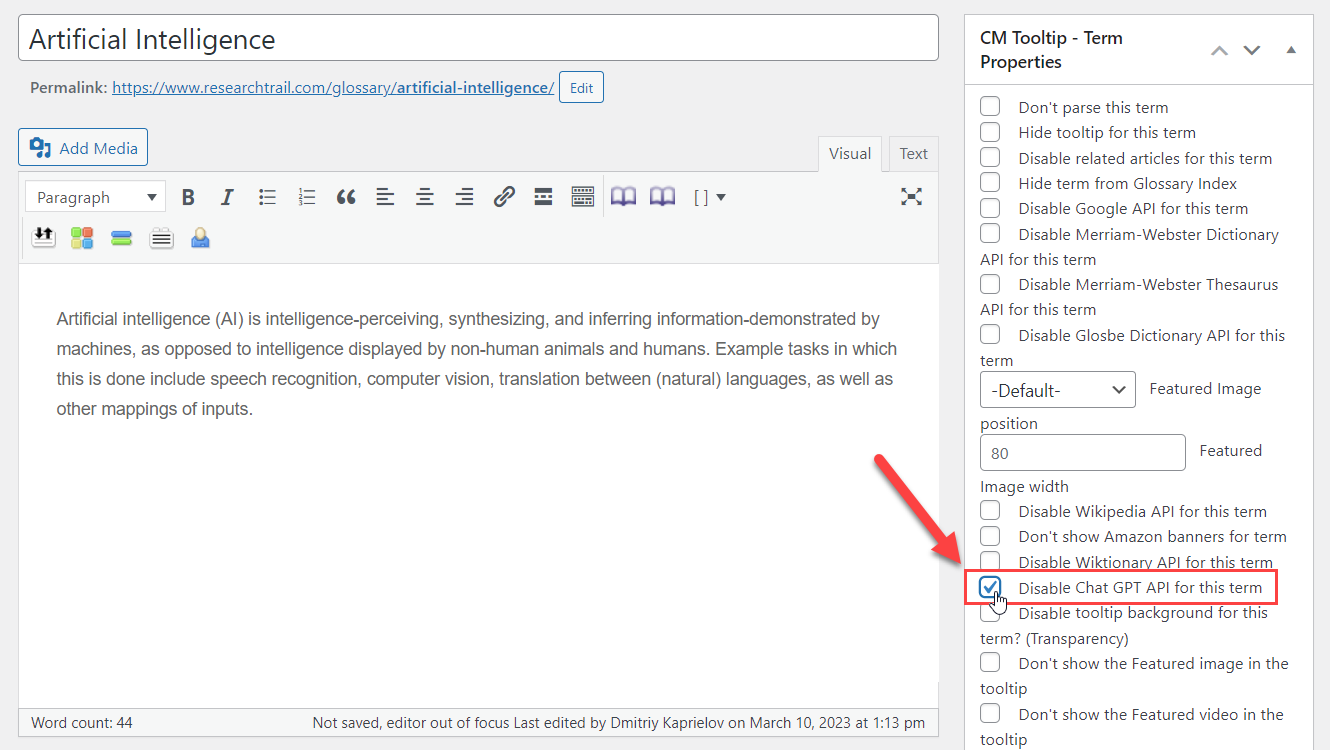Glossary - ChatGPT Integration
The Ecommerce version of CM Tooltip Glossary supports integration with ChatGPT.
It allows to automatically generate definitions for terms.
ChatGPT Integration
To get to know what is ChatGPT, just hover on this word to get its definition. The definition of it was generated by ChatGPT itself.
In addition to automated conversation, ChatGPT can be used in many different ways. One of its possibilities is explaining definitions.
Now you don't need to manually write definitions for each glossary term.
It's enough to create a glossary term with its name and ChatGPT will generate the definition automatically.
Check out our article about Boosting CM Tooltip Glossary Ecommerce with AI ChatGPT Integration
How Can I Control Displaying ChatGPT Definitions?
There are a few ways how definitions can appear:
1. The ChatGPT definition can be displayed together with the manually created definition.
Hover on that term to see the example: "Artificial Intelligence"
2. The ChatGPT definition can be displayed on its own, when the term doesn't have a manually added definition.
You can additionally specify that the ChatGPT definition must be displayed only if the term is empty.
Hover on that term to see the example: "Natural Language Processing"
3. You can specify, if the ChatGPT definitions should be displayed on the term page, or in a tooltip.
For example, it can be displayed in a tooltip, but not displayed on the term page, and vice versa.
These settings apply to all terms.
Example of a term page with displayed / hidden ChatGPT definition:
Example of the ChatGPT definition displayed / hidden in a tooltip:
4. Generating a ChatGPT definition can be disabled specifically for each term.
5. ChatGPT integration can be used together with a Double-Click support.
ChatGPT Integration & Double-Click Support
The plugin has a double-click support feature, and it's compatible with ChatGPT integration. What does it mean?
It means that even if you haven't defined a glossary term on your site, the user double-click on any word, and ChatGPT will generate a definition on the fly and show a tooltip with a temporary definition.
Just try it to see how it works - double-click on any word which is not highlighted as a term.
How Does It Work?
ChatGPT processes text using tokens. Tokens are pieces of words used for natural language processing.
For English text, 1 token equals about 4 characters or 0.75 words. Every time the plugin request the term definition, it spends tokens which are paid.
When you register your account, OpenAI gives a start credit which you can spend. When your credit is run out, you can pay to continue using the service.
Learn more about Tokens and check the Pricing Plans.
How To Enable ChatGPT Integration?
It can be done in plugin settings.
You just need to enable the feature and provide an API Key.
API key can be obtained at OpenAI site.
How To Enable Double-Click Support?
When base ChatGPT integration settings are configured, the Double-Click support can be easily enabled in the relevant section.
It's just needed to enable the feature and choose needed service.
Check out our detailed guide about ChatGPT Integration
ChatGPT integration is supported only by the Ecommerce version of the CM Tooltip Glossary plugin.